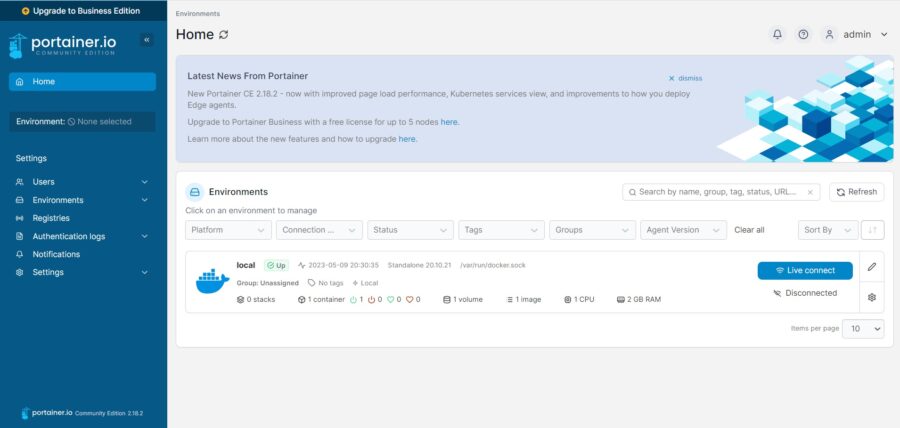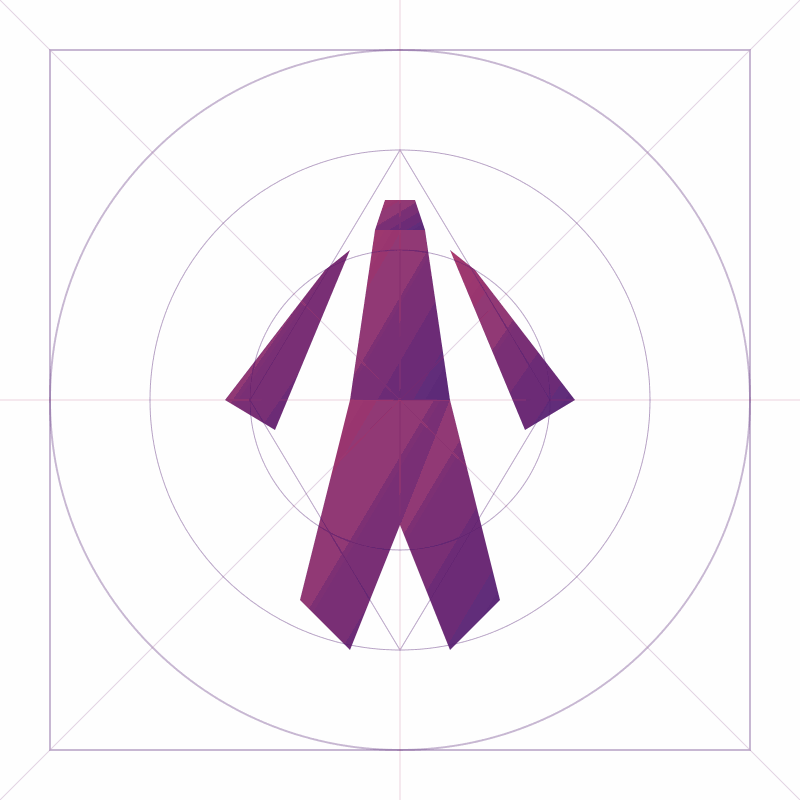Getting started

I’m a huge Ubuntu fan, so naturally, that’s the first thing we installed on the Pi. 🐧
Next up: Docker and Docker Compose — essentials for spinning up containers without losing your sanity.
I followed this guide to get everything up and running smoothly:
👉 How to install and use Docker Compose on Ubuntu 24.04
To manage everything visually (because let’s be honest, docker ps gets old fast), I turned to Portainer — my go-to dashboard for container chaos.
Here’s the quick-and-dirty to get Portainer running:
bashKopiërenBewerken# Pull the Portainer image
sudo docker pull portainer/portainer-ce:latest
# Run it in the background on port 9000
sudo docker run -d -p 9000:9000 --restart always \
-v /var/run/docker.sock:/var/run/docker.sock \
portainer/portainer-ce:latest
After that, just pop open your browser and head to:
http://your-ip-address:9000
Boom — clean interface, full control over your containers, and way fewer terminal headaches. 😎
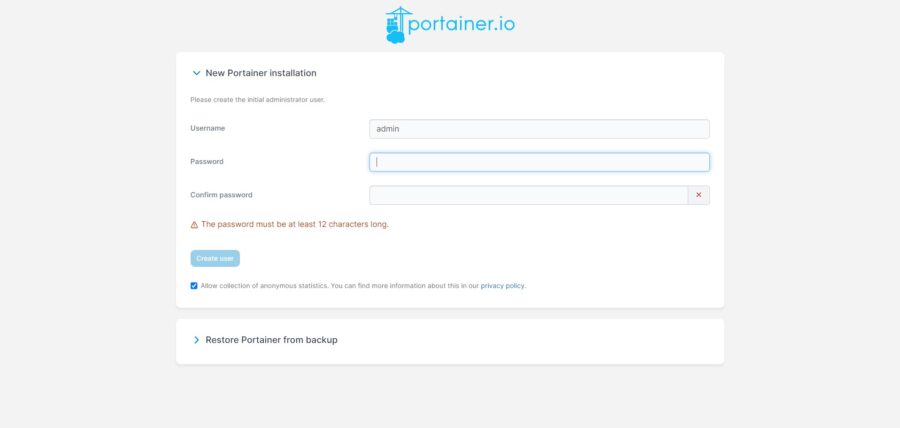
You should get Portainer login page to create an admin password. Set your admin user and password and click on the Create user button.
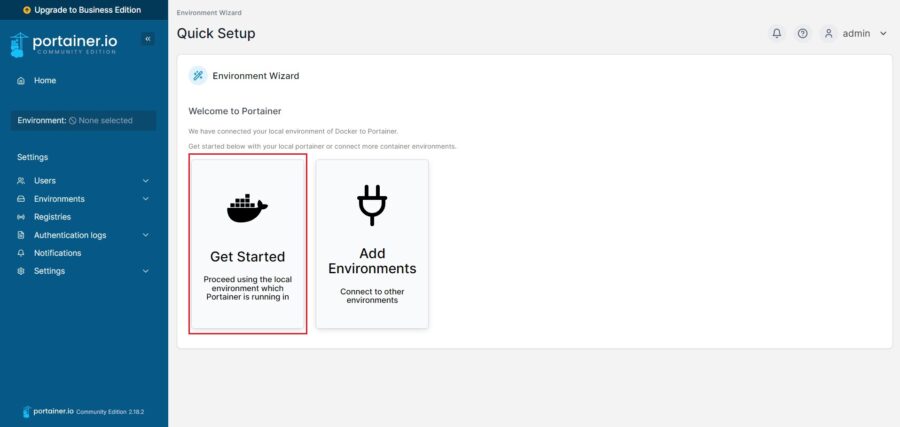
You will be asked to select the Docker environment that you want to manage. Select “Proceed using the local environment which Portainer is running in”
You should see the following page: