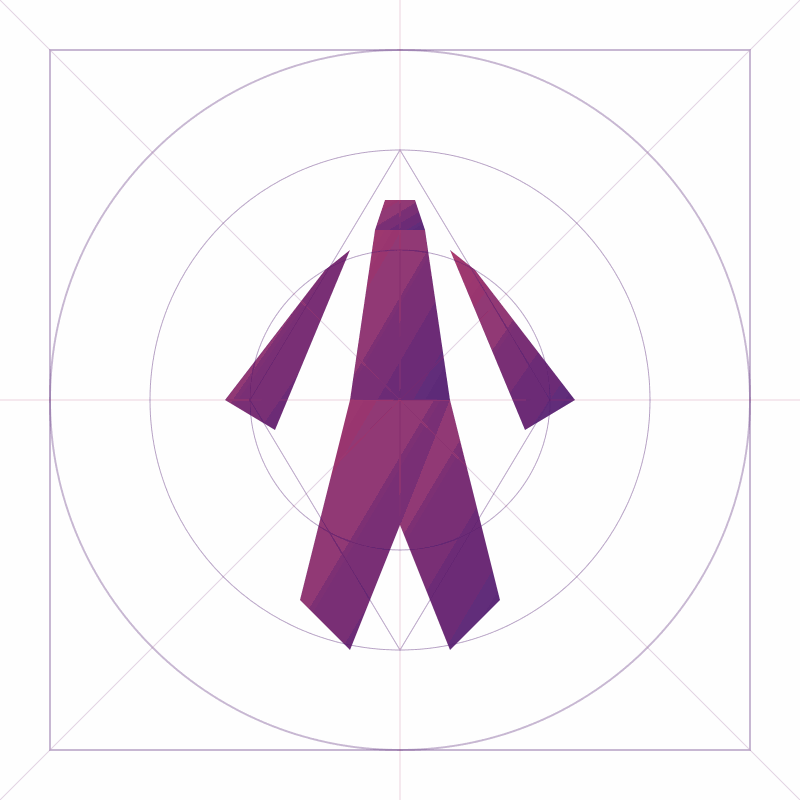Giving Ads the Boot with Pi-hole 🕳️🚫📡

Alright, we’ve set up our Raspberry Pi with Docker, Portainer, Nginx reverse proxy, and even a WordPress site — not bad for a glorified creditcard-sized computer.
Now it’s time to level up your home network privacy game:
Enter Pi-hole — your personal DNS sinkhole that nukes ads, trackers, and analytics right at the network level.
Yup. All devices. One shot. Clean.
Running Pi-hole with Docker (on a static IP)
Since we’re already using a macvlan setup, we can give Pi-hole its own dedicated IP — just like a real device on the network. Here’s the docker-compose.yml I used:
version: "3.7"
services:
pihole:
container_name: pihole
image: pihole/pihole:latest
restart: unless-stopped
networks:
macvlan_net:
ipv4_address: 192.168.178.4
environment:
TZ: 'Europe/Amsterdam'
WEBPASSWORD: 'jouwSterkWachtwoord' # <-- update this!
volumes:
- ./etc-pihole/:/etc/pihole/
- ./etc-dnsmasq.d/:/etc/dnsmasq.d/
dns:
- 127.0.0.1
- 1.1.1.1
cap_add:
- NET_ADMIN
networks:
macvlan_net:
external: true
Start it up with:
sudo docker-compose -p pihole up -d
And then head over to the admin interface in your browser:
https://192.168.178.4/admin
🔒 Tip: the first time you log in, use the password you set in WEBPASSWORD.
Forgot the password or the password not working? No worries.
- Open Portainer
- Go to your pihole container
- Open the Console
- Run this command:
pihole -a -p
You’ll be prompted to set a new password. Easy fix. 👍
Next step? Set your router’s DNS to Pi-hole’s IP
Once Pi-hole is up, update your router to use 192.168.178.4 as the primary DNS.
Boom — all devices in your network are now protected from sketchy ad servers.
Coming soon: connecting Pi-hole to Unbound for even more privacy (no third-party DNS services). 🕵️♂️
Stay tuned.